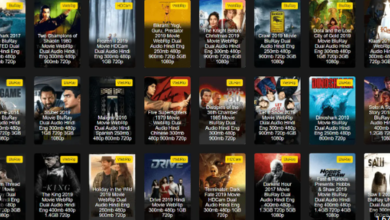How can I start chatting in Gmail with Family and Friends?
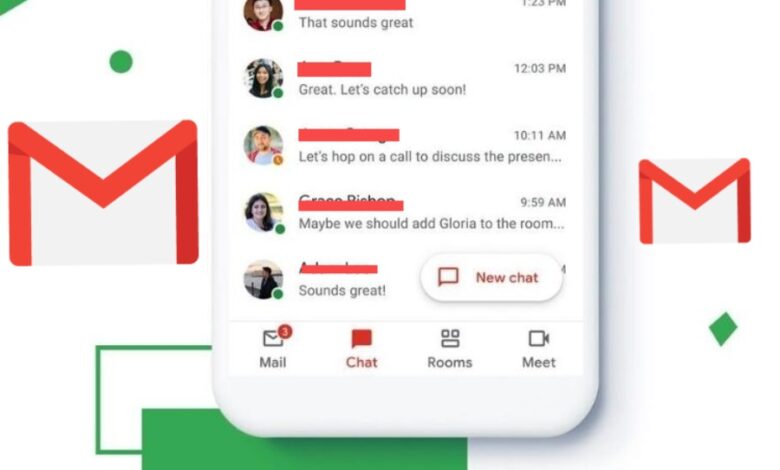
Apart from exchanging emails, Gmail users have access to a range of extra features which can be quite useful. Gmail takes care of the necessity of the users and hence, it also has a feature through which you can start chatting. Gmail Chat feature is there and as the name suggests, it is ideal for chatting purposes. Google Chat is an instant messaging feature that allows you to communicate in real-time with family and friends. Let’s start chatting in Gmail family and friends by customizing a few settings.
You can use it within the trusted web browser or by downloading the official Google Chrome extension Chat for Google.
On Android
Turn on or off Chat in Gmail
- First of all, go to Settings and tap on Menu
- Select the account to choose into the Google Chat
- Under the “General” you have to turn on Show the chat and spaces tab appears next to “Chat”
On Computer
- Open Gmail on the computer and in the top right
- There you have to click on Settings and See all Settings
- Click on Chat and Meet from the top
- Choose On or Off to enable or disable Gmail Chat
- When you are all set then, click on the Save Changes
Change Chat Panels in Gmail
- You can move the Chat Panel to the right or left side of the Gmail inbox
- Open Gmail on the Computer and click on Settings from the top right
- Click on Chat and Meet from the top right
- Choose the Left side of the Inbox or Right side of the inbox from the “Chat Position”
- In the end, click on Save Changes when you are all set
- When you are all set then, you can start a new chat, and for that
Quick Ways to Start a New Chat in Gmail
To start a new chat, you have to locate to the left-hand column of the Gmail account Window. Just beneath the email folders and you will see the little chat space that says “No Recent Chats”. This link space says “Start a new one” and then, click on the “Start a new one” link.
This is the time where you have to enter the email address of the person you want to chat to. After that, click on the email address and add to contacts. When you click on this email address and you can start calling. Text instant messaging is also possible to love to chat through the video. If you would like to start the video call and click on the Video Camera icon.
To create the group hangout, click on the Person icon. You can start chatting to more than one person on call. You have the facility to edit the Google Chat settings and click on the cogwheel icon. You can customize the message by sensing pictures, emojis, or by drawing an image.
You will see a small Window when you edit the settings. This is your privacy settings where you can block contacts, or delete the conversations and turn off the notifications. Click on Ok when you are happy with the settings.
At any point, click on the icons on the bottom left corner to Flickr via contacts, hangout conversations, and phone calls to mobiles and landlines.
Difference between Gmail from Chat
You will get the same features in Chat and Chat in Gmail, but the integrated Gmail experience offers a central location for better communication with family, colleagues, and friends between emails.
Gmail- You can use them when you like to multi-task and prefer to show all of the communications in one place
Chat- You can use it when you prefer a dedicated chat experience and switch between different applications
Settings Customization
When you click on your name, it will come with a longer settings list. You can add a status, but keep in mind that this is public and will be available to all of the Contacts on Google Chat.
You can also check the online status and can mute notifications. If you scroll down further, you can view all archived conversations, edit the block list, and log out of Hangouts.
One can easily manage the communication to stay connected and collaborate in one place. You can add Google Chat to the Gmail inbox. If you use a school or work account the organization determines if the option is available. In this way, you can start chatting in Gmail with Family and Friends. These steps are very simple and you easily can follow them to start chatting.